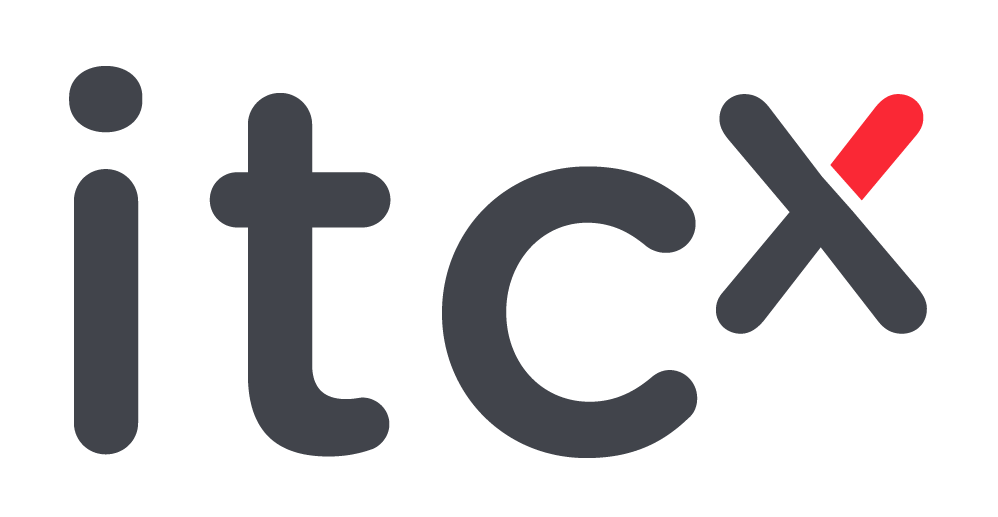IN THIS SECTION YOU CAN KNOW HOW TO OBTAIN AND USE SHAAS.
Guide on how to obtain and use Shaas
Shaas is a tool available to everyone, we will explain in a clear way for use this powerful service, so you can manage in an easy way the Internet your home, office or business.
Start
The following guide consists of 2 basic steps for using the app, the first obtain a Shaas Ready Router should not own one, and secondly, the installation and use of the application.
You must keep in mind that the application Shaas works together to a router, which we call Shaas Ready, it must be installed and running from the app to manage the Internet.
Choose the option to continue as appropriate:
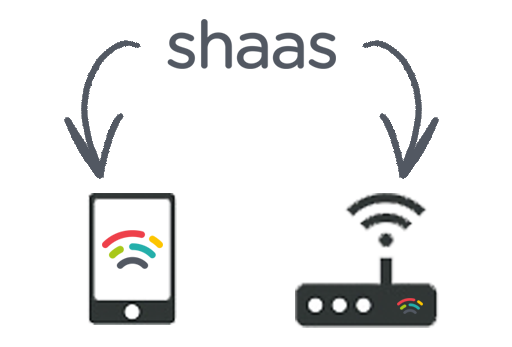
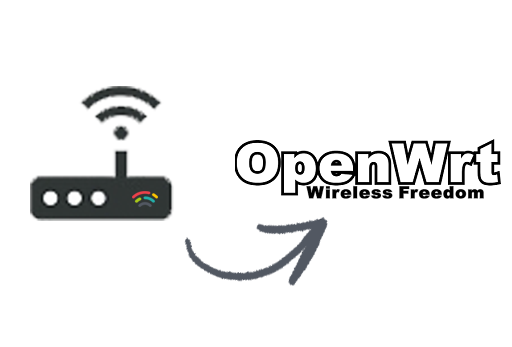
1 – Get a Shaas Ready Router
First we need to have a router to talk to our application:
- If your Internet Service Provider (ISP) has provided you a Shaas Ready device or bought one, you do not worry about these steps, skip to step 2.
- If your router does not have yet Shaas, you can turn yours into one. Consider these points:
- You must verify that support OpenWRT, or buy one that does.
- Support version 14 OpenWRT.
- Capacity of at least 8 MB FlashROM.
Enter here to see if your router is supported. You must enter the model and version of the device.
Flash router and installation of Shaas
If you managed to find the firmware on your router on the official site OpenWRT, we downloaded and follow the procedure according to the following video. two main tasks:
- First flashing your device with the downloaded software.
- Shaas-api install the package inside.
You only need this link when installing the package:
src/gz shaas-api http://downloads.itcx.io/shaas-api

2 – Installing the Shaas App
Once we have our Shaas Ready to operate, we must install the application on our smartphones, which we will obtain from the Store, then the activation and tuning the service. Consider the following points:
- The App can be found in the Apple Store and Android.
- There are two modes, Shaas Free and Shaas Premium. (See differences)
Download links:
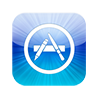 |
Shaas Free | Shaas Premium |
|---|---|---|
 |
Shaas Free | Shaas Premium |
Differences Shaas Free vs Shaas Premium
Service activation
It only remains to give you start the application, only once, must be connected to Wifi our router, and open the app from our Smartphone.
Remember that only Shaas Premium can access remotely, with Shaas Free only can manage the Internet being inside our WiFi coverage.
The password that asks us to principle is the same with the router was configured at first.
When you log we are giving start the service.
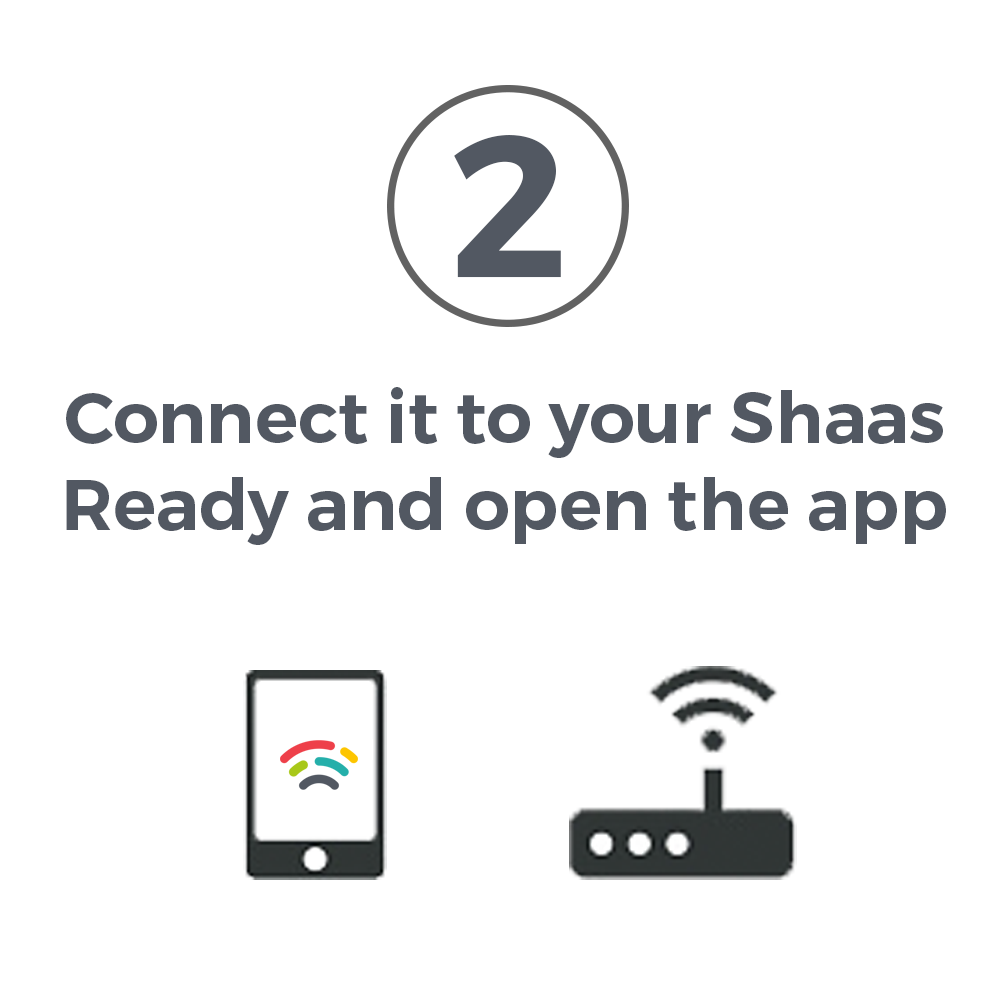
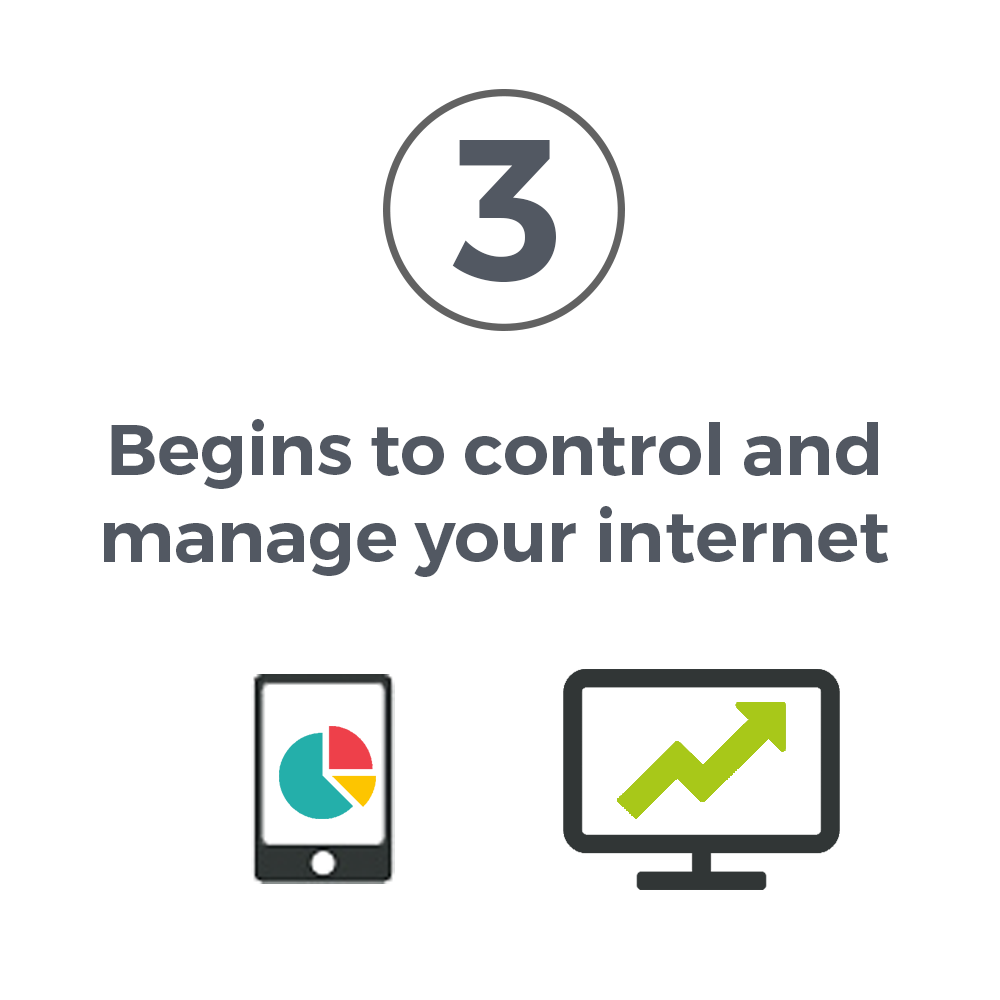
Administers and manages your Internet.
Now you can configure your Shaas, the first thing you should do is tell the Megabytes (Mb) offering your service ISP (Internet Service Provider). Then you can perform actions such as:
- Know the general status of your network.
- See who are online and using your Internet.
- Manage and distribute bandwidth.
- Display consumption in real time.
- Leave without Internet to the device you want.
- Knowing the general consumption.
- Give custom to use everyday situations of use with Shaasme(Premium).
- Give ShaasCloud use (Premium).
- Manage your Internet remotely from anywhere in the world (Premium).